在PR的软甲中我们可以通过使用边角定位功能来制作对应的3D效果,那么具体应该怎么操作呢?相信还有很多小伙伴不清楚,对此游戏爱好者小编特地为大家准备了相关的详细内容,让我们一起来看看吧!

1、新建项目文件后添加视频至时间轴
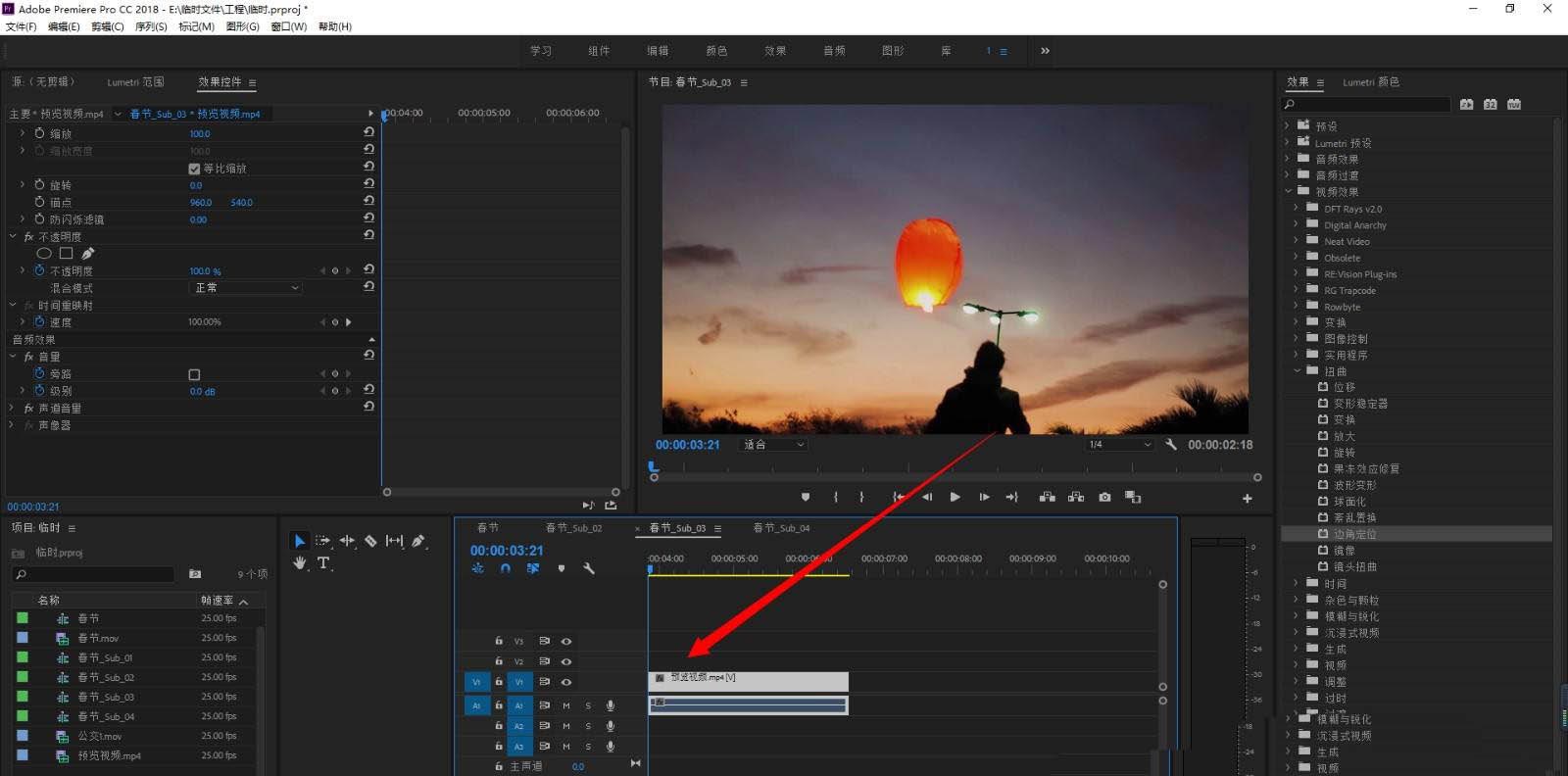
2、在效果中找到边角定位
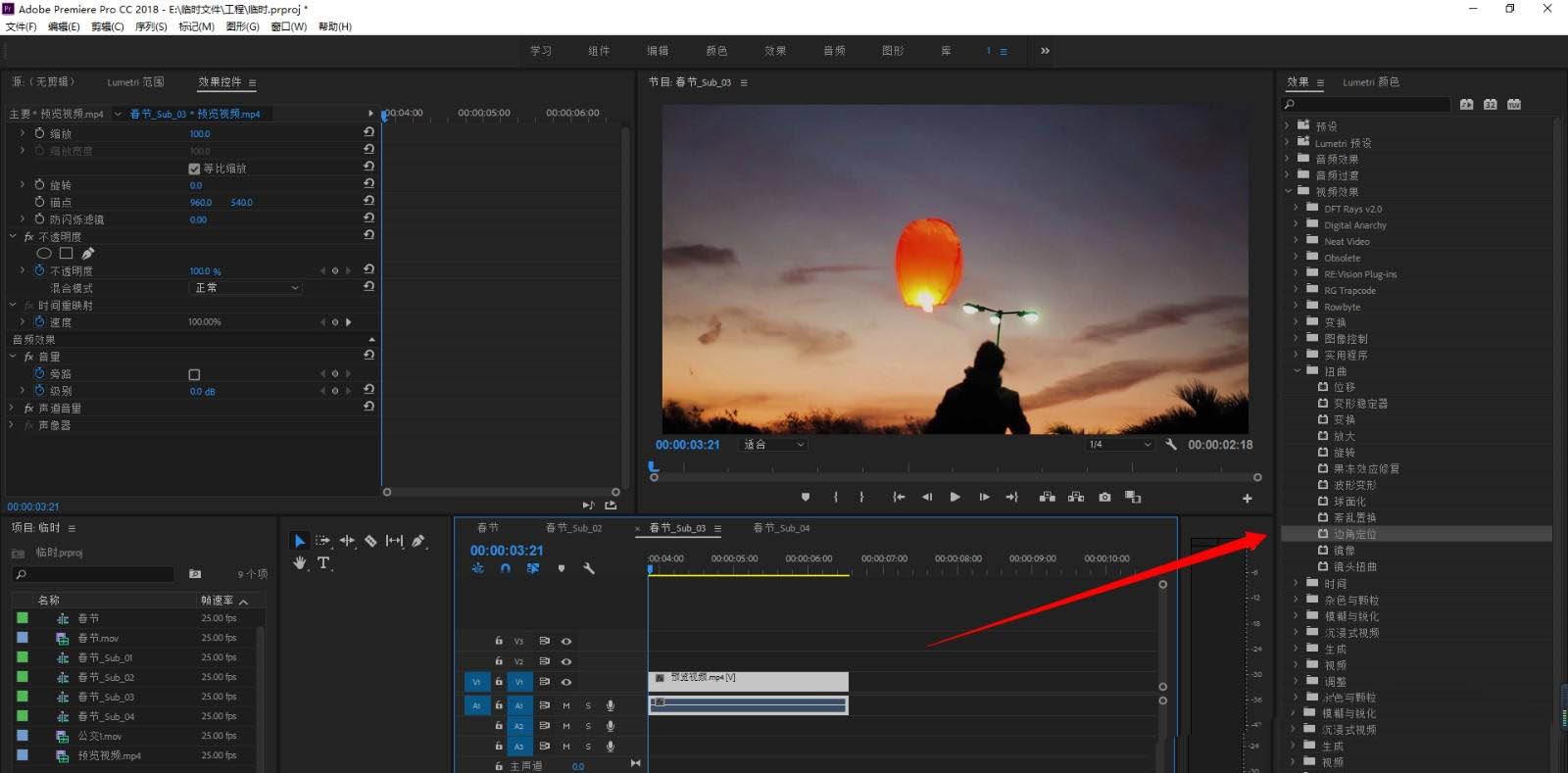
3、调整左上后面的数值,即为X和Y轴的位置定位点
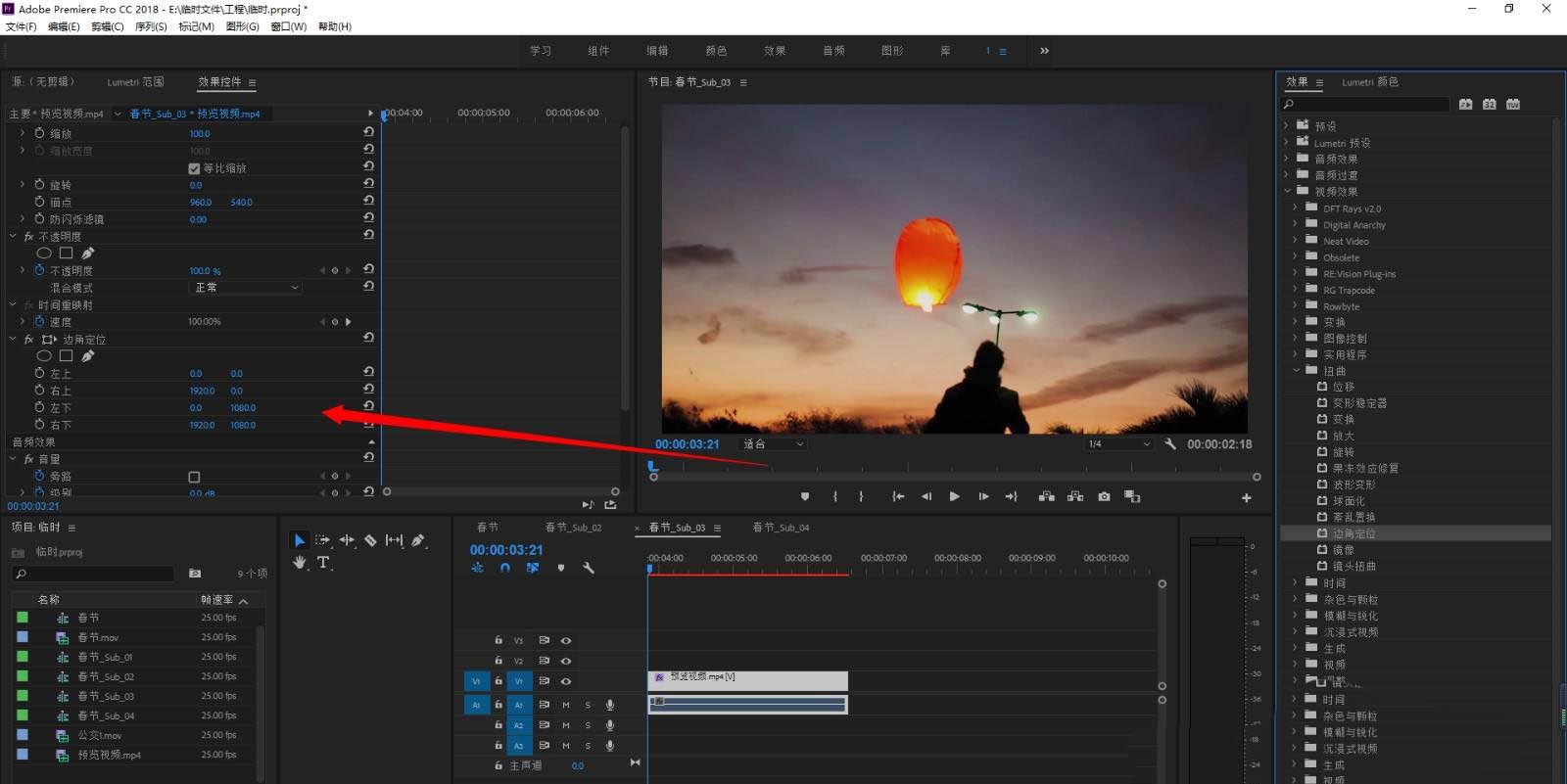
4、同理,继续调整右上的数值,出现3D倾斜的效果
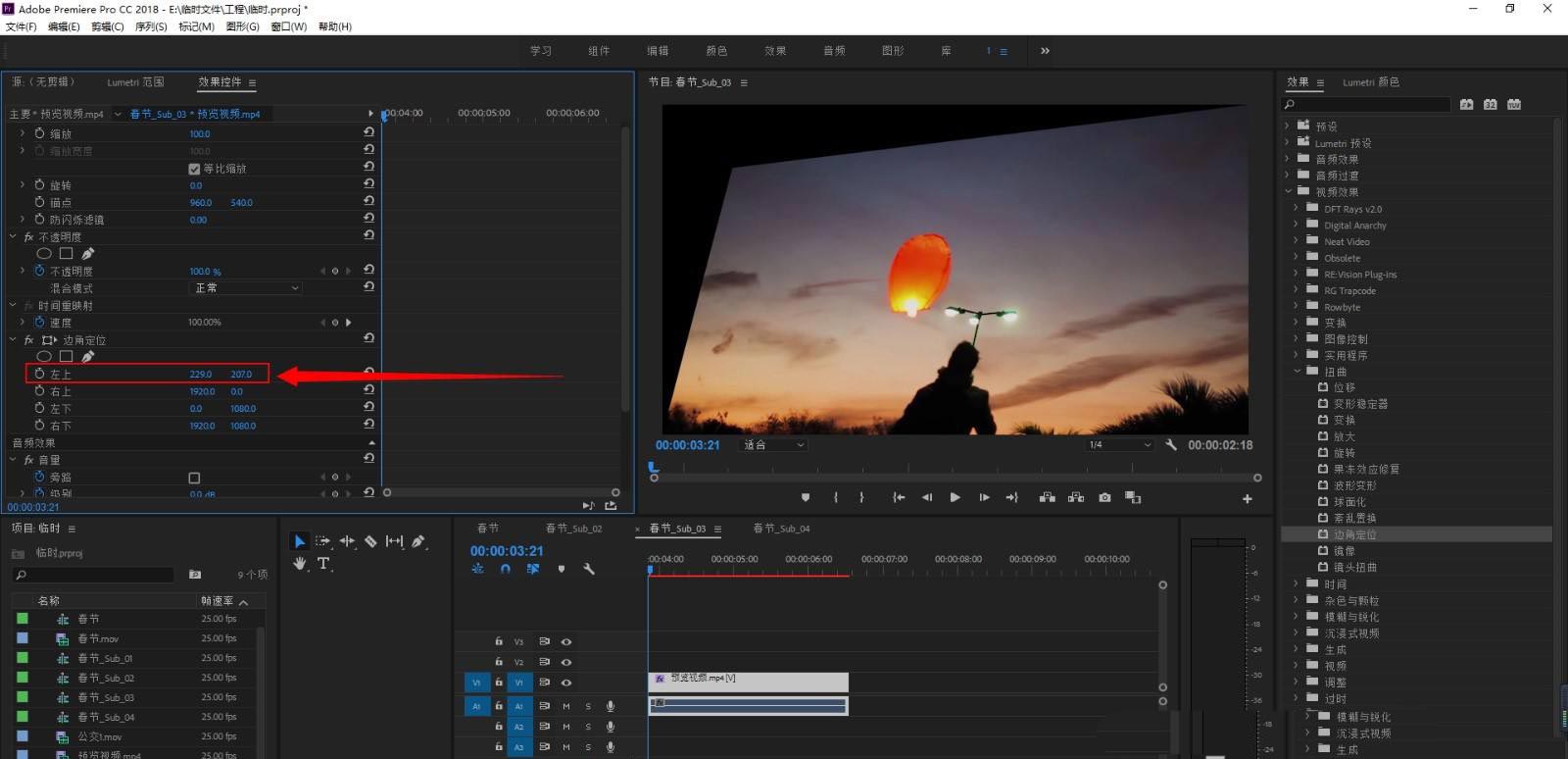
5、可以点击每个角前面的关键帧小码表
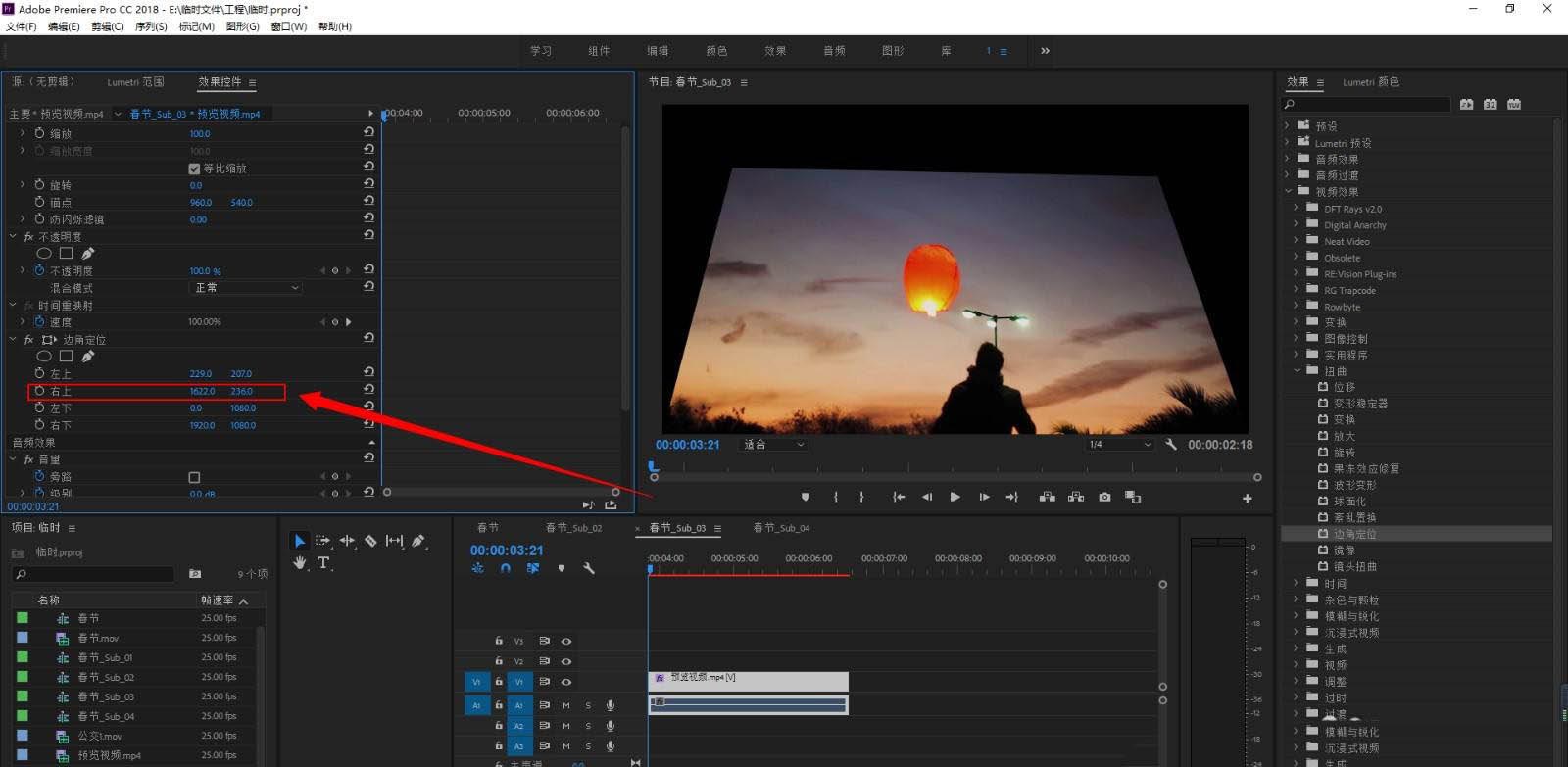
6、设置数值变化,制作动画效果
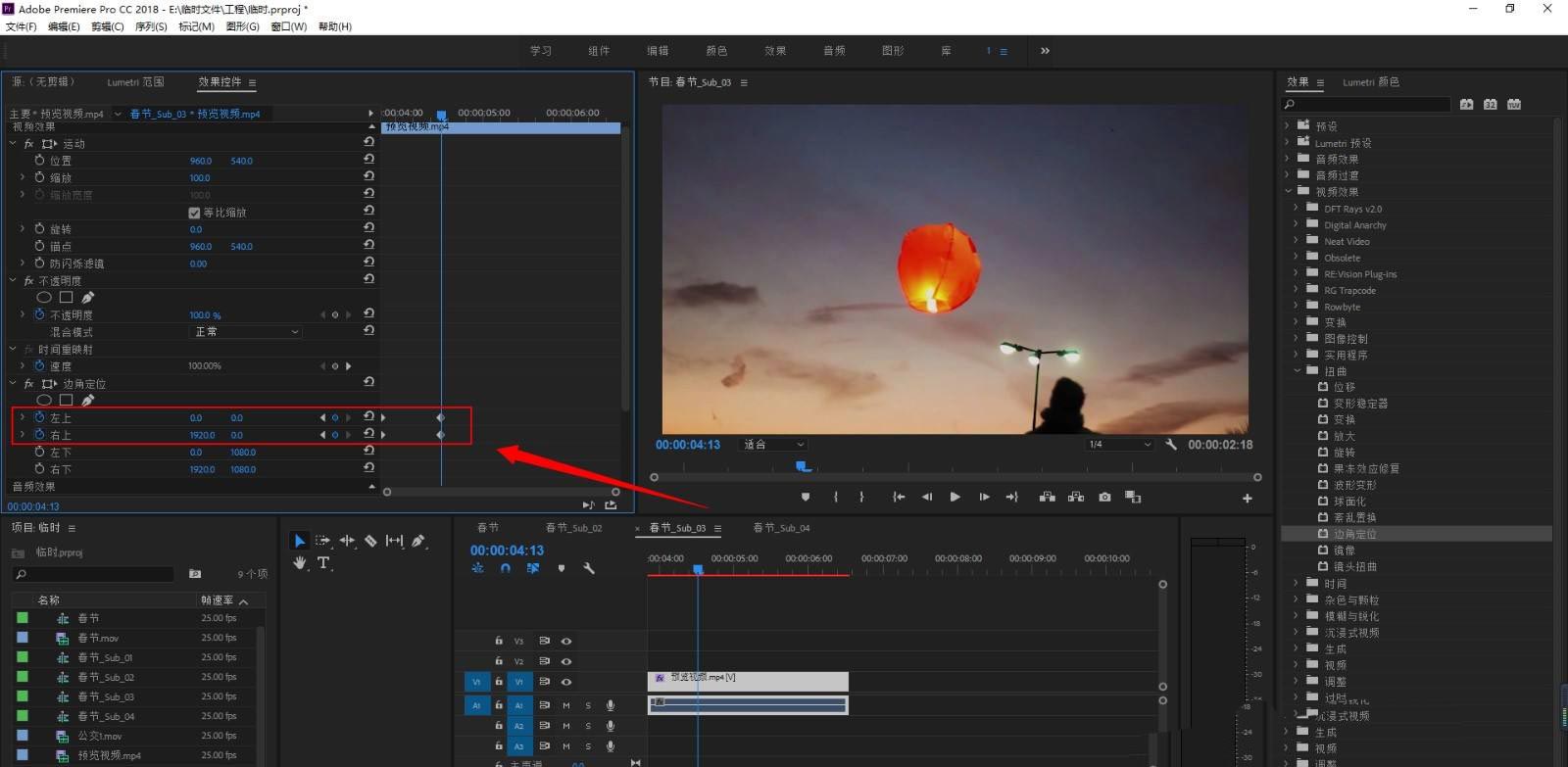
那么本次关于Premiere手游的内容就到这里了,想要了解更多关于游戏方面的资讯攻略,就到游戏爱好者来吧!
