亲们或许不知道premiere调节字幕位置不正.的详细操作,那么今天小编就讲解哦,希望能够帮助到大家呢。
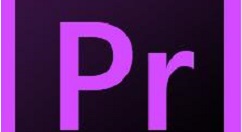
我们需要先打开premiere软件
然后使用文字工具在画布中输入文字内容,这个时候文字内容是以鼠标选择的位置为起始位进行显示,显示效果不太好。
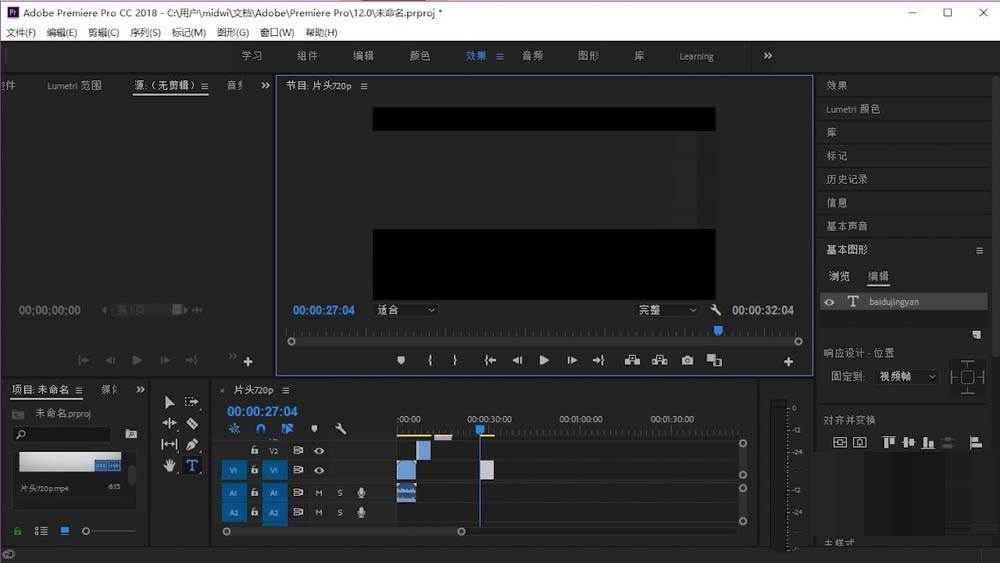
接着在右侧打开基本图形的折叠菜单。
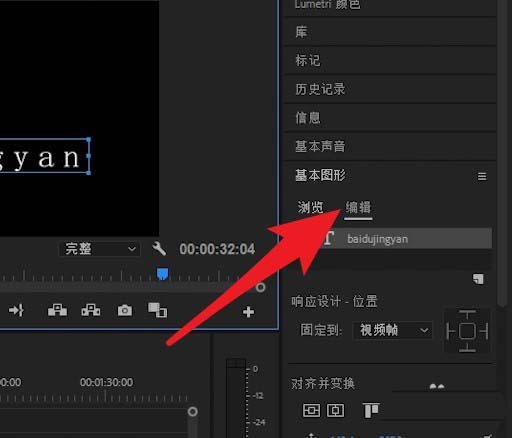
这时候点击图中箭头所指的图标完成垂直居中设置。
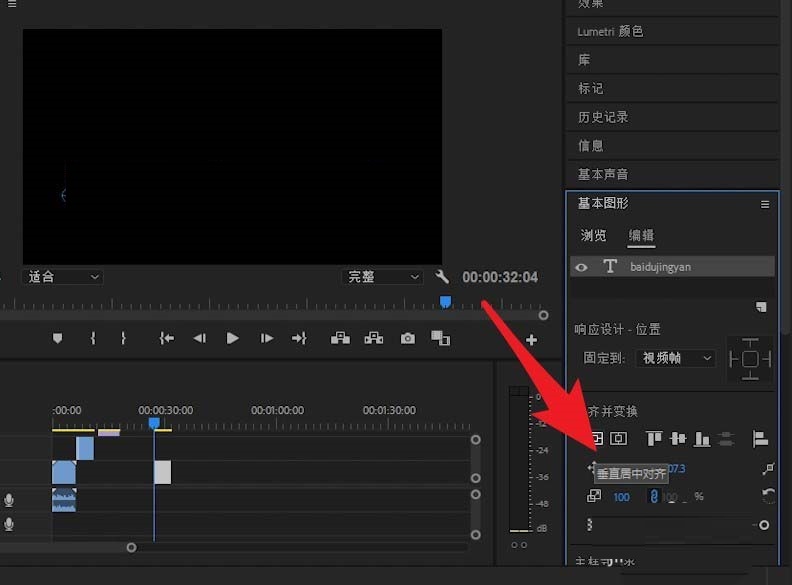
最后我们点击右边的水平居中按钮,字幕就会显示在画布的正中间了。
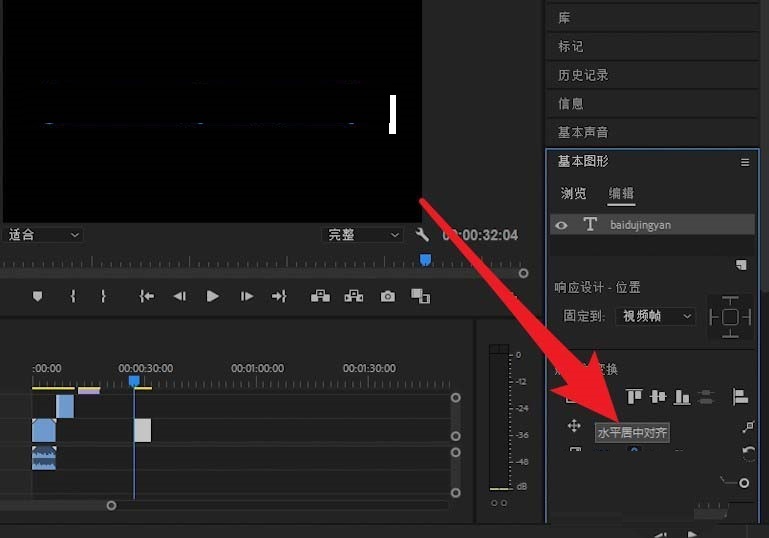
premiere相关攻略推荐:
premiere怎么利用钢笔工具绘制心形_premiere钢笔工具绘制心形流程详解
根据上文讲解的premiere调节字幕位置不正的具体流程介绍,相信大家应该都学会了吧!
